This article serves to elucidate how to effectively utilize the filters within the Ion Performance Dashboard, aiding users in extracting valuable insights for informed decision-making. Ion’s Performance Dashboard was designed to empower your data analysis journey. Understanding the nuances of the filters is key to harnessing the full potential of this tool. Here’s an in-depth guide to mastering the functionality.
Experience level filters
These filters, situated in the first line, provide options like portfolios, creatives, campaigns, or URLs, allowing for a tailored view across all insights dashboards. Here’s what you need to know:
- Selection order: You’re free to select portfolios, campaigns, or any parameters without adhering to a hierarchical order.
- Nothing to show: When a selected experience level lacks data for the subsequent parameter (e.g., a portfolio without any campaigns), it displays “Nothing to show”.
- Partial filtering: You can filter up to your desired level without needing to filter every parameter. After selection, click “Update,” and the report will align with the chosen filter level.
- No selection: If no filter is chosen, the dashboard will display data for the entire console.
Data range filters
Found on the second line, these filters enable you to select date ranges or predefined periods, with the following specifications:
- Date range limitation: Initially, the date range selection is capped at 6 months. This range is flexible, allowing the start date to be any period, as long as the end date falls within 6 months from that start point.
- Date range selection: When manually selecting a date range (from/to), the report will display data for the chosen period and compare it with the corresponding duration in the previous period.
List of predefined periods and what to expect from each of them:
| Range | From / To | Example as of November 18th | Previous Comparison Period | Example as of November 18th |
| Last 7 days | From: Today – 7 days To: Today | From: Nov. 11thTo: Nov. 18th | From: Today – 14 days To: Today – 8 days | From: Nov. 4th To: Nov. 10th |
| Last 14 days | From: Today – 14 days To: Today | From: Nov. 4th To: Nov. 18th | From: Today – 30 days To: Today – 15 days | From: Oct. 19th To: Nov. 3rd |
| Last 21 days | From: Today – 21 days To: Today | From: Oct. 28th To: Nov. 18th | From: Today – 43 days To: Today – 22 days | From: Oct. 6th To: Oct. 27th |
| Last 30 days | From: Today – 30 days To: Today | From: Oct. 19th To: Nov. 18th | From: Today – 60 days To: Today – 31 days | From: Sept. 19th To: Oct. 18th |
| Last month | From: 1st day of the last month To: Last day of the last month | From: October 1st To: October 31st | From: 1st day from two months ago To: Last day from two months ago | From: September 1st To: September 30th |
| Last 2 months | From: 1st day from two months ago To: Last day of the last month | From: September 1st To: October 31st | From: 1st day from four months ago To: Last day from three months ago | From: July 1st To: August 31st |
| Last 3 months | From: 1st day from three months ago To: Last day of the last month | From: August 1st To: October 31st | From: 1st day from six months ago. To: Last day from four months ago | From: May 1st To: July 31st |
| Last 6 months | From: 1st day from six months ago To: Last day of the last month | From: May 1st To: October 31st | From: 1st day from twelve months ago To: Last day from seven months ago | From: November 1st of the previous year To: April 30th |
Also, it is possible to filter the data by device type:
- All Devices: Filters data from all devices.
- Mobile: Filters data solely from audiences’ mobile interactions.
- Desktop: Filters data exclusively from audiences’ desktop interactions.
Disclaimer: If a user accesses an experience using both mobile and desktop, it will be considered as two different users in the analytics to ensure accurate insights into user behavior across various devices.
This documentation’s primary goal is to provide clarity on effectively using the filters within the Performance Dashboard. Stay tuned for more articles, guiding you to maximize your dashboard experience and make data-driven decisions to drive your product’s success!
Unlocking Insights
Navigating filters in the Performance Dashboard
Ion’s Performance Dashboard was designed to empower your data analysis journey and aid in extracting valuable insights for informed decision-making. This guide focuses on two key filter types.
- Experience level filters
- Easily select portfolios, campaigns, or URLs for a tailored view.
- No hierarchical order is required; select portfolios, campaigns, or any parameters freely.
- If no filter is chosen, the dashboard will display data for the entire console.
- Date range filters
- 6-month date range: The selection of date ranges is restricted to a maximum of 6 months. However, flexibility is maintained, allowing the start date to be from any period, provided that the end date falls within 6 months from the chosen start point.
- Comparative Analysis for the previous time period: The report also presents data for the specified period and provides a comparative analysis with the corresponding duration in the previous period.
- Preset Data Range filters to quickly filter data.
- Filter By Device Type
- All Devices: Filters data from all devices.
- Mobile: Filters data exclusively from audiences’ mobile interactions.
- Desktop: Filters data exclusively from audiences’ desktop interactions.
Please note: If a user accesses an experience using both mobile and desktop, they will be considered as two different users in the analytics. This approach ensures accurate insights into user behavior across various devices.
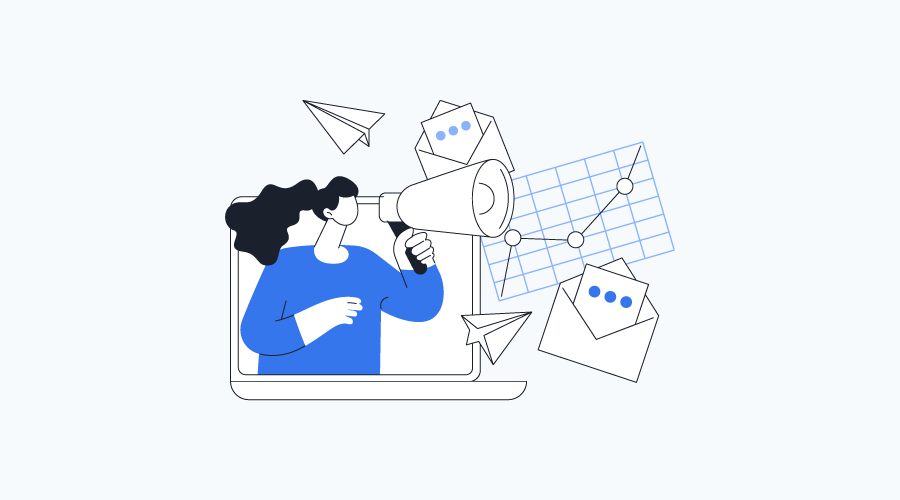

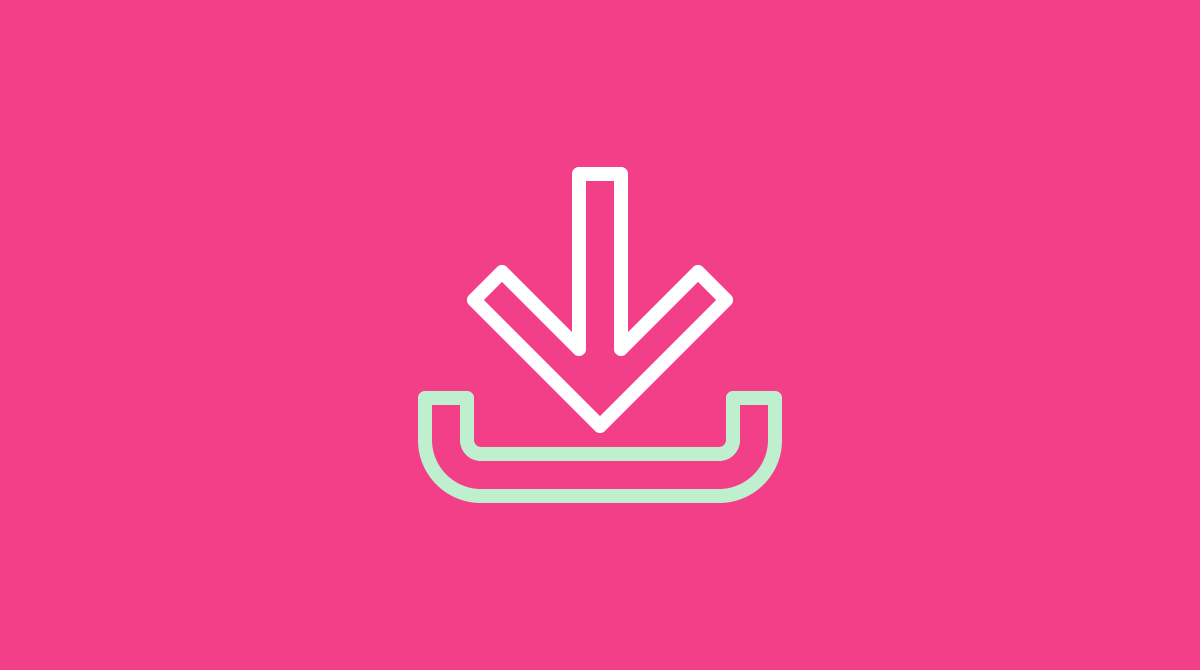

Social Profiles