The Quiz to Infographic quickstart is an easy 8 question, true or false quiz that leads the viewer to an infographic that details their results. With animated elements throughout the experience, the viewers stay engaged with the content. After each question, the viewer can see if they answered correctly or incorrectly. A short description is provided to provide context for each question. After completing the quiz, the viewers can see their full results in the format of an infographic. The infographic does well in providing easy to disgust content with the help of images and animations.
- Type: Quiz
- Complexity: Medium
- Use case: Engagement
Features available
Here are the major features, abilities, and interactive elements used in this template.
- Animation
- Quiz
How-to use
Here is a helpful guide on how to handle all the major features, abilities, and interactive elements available to make the most out of this template.
Animations
Step 1: To edit or add a new animation, select the element on the canvas that you want to animate.
Step 2: Under the Animation tab, choose an animation Trigger from the dropdown menu. If you want a certain animation to continuously loop, you will need to choose from the list of Scroll always animations in addition to the Looping animation.
Step 3: After selecting the animation Trigger, choose an animation from the list.
Quiz Questions
Step 1: This quiz is formatted within a Flow. Each question and each answer is within a different Flow Step. Each answer is within a Choice that links to another Flow Step. To edit the path of the answers, you will first need to select a Choice container on the canvas.
Step 2: Under the Behaviors tab, there is a Scroll To command that is applied to a certain Anchor on the page. Choose the desired Anchor then press OK.
Step 3: To rename an Anchor, select one of the Flow Steps and click on the blue anchor icon.
Step 4: Rename the Anchor to something unique so it can be easily referenced later.
Content Writing Template
Here is the content structure’s template to make it easier for you when providing content guidelines or creating the copy for this template, from understanding the content structure to getting to know the amount of words needed to each text piece.
Related templates
If you like this template, you might want to check out these other similar models.
Have a question?
Still have questions or are facing troubles when handling this template? Please do not hesitate to send any additional questions to [email protected], so we can make sure to have this article constantly up to date.
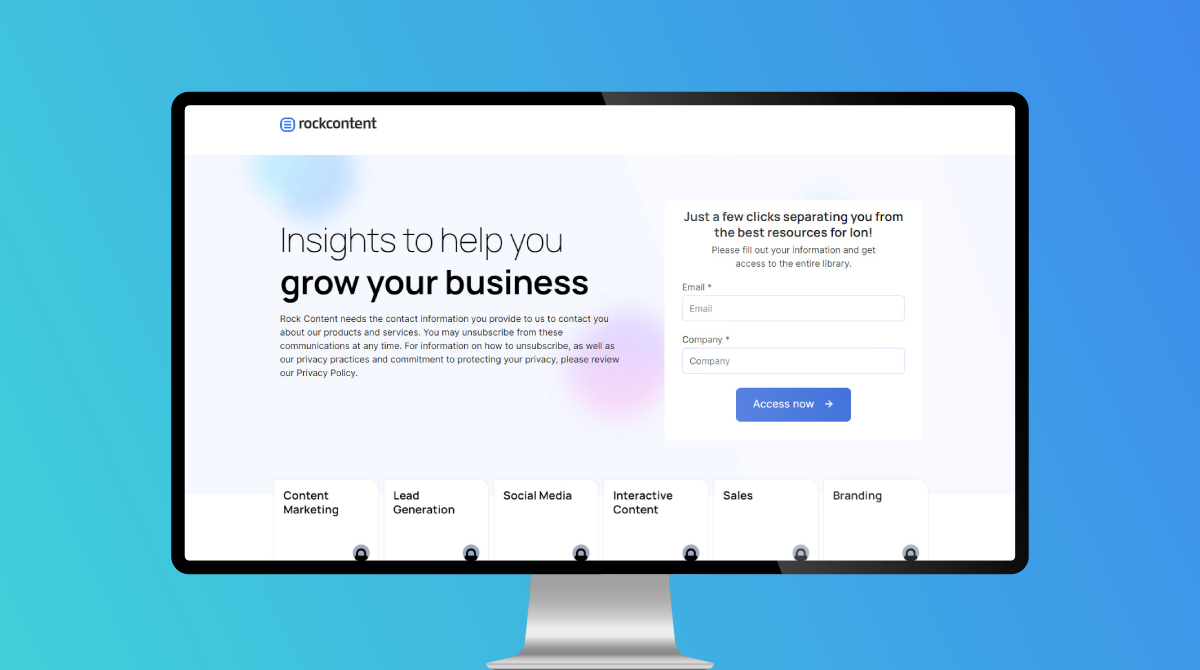
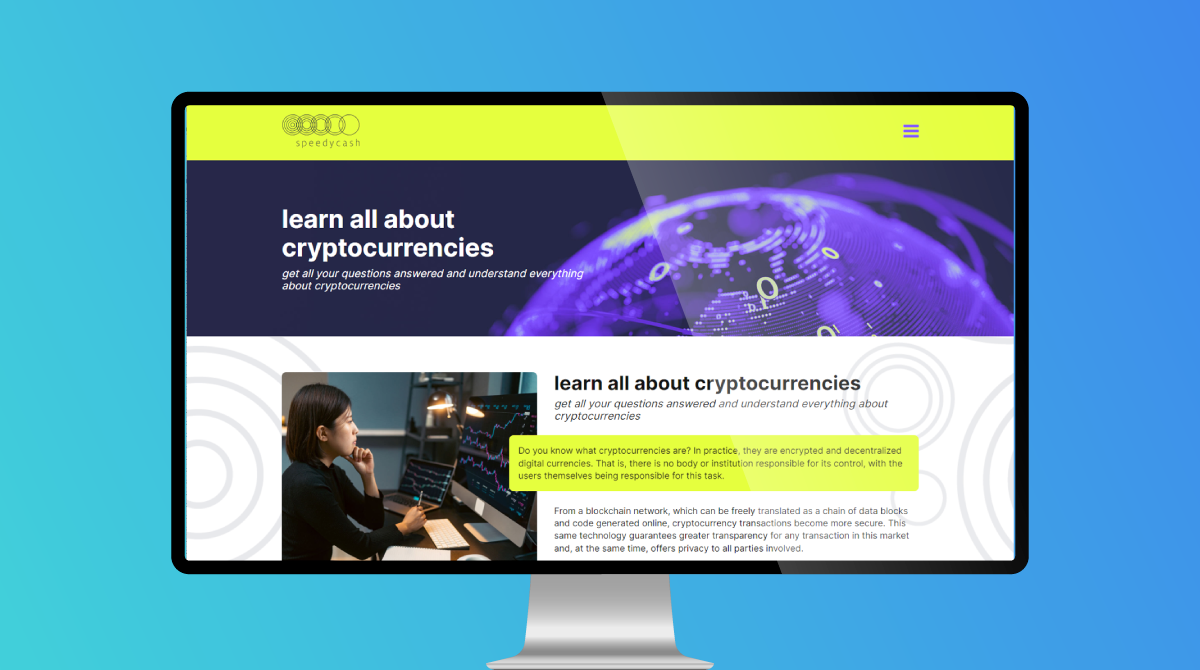
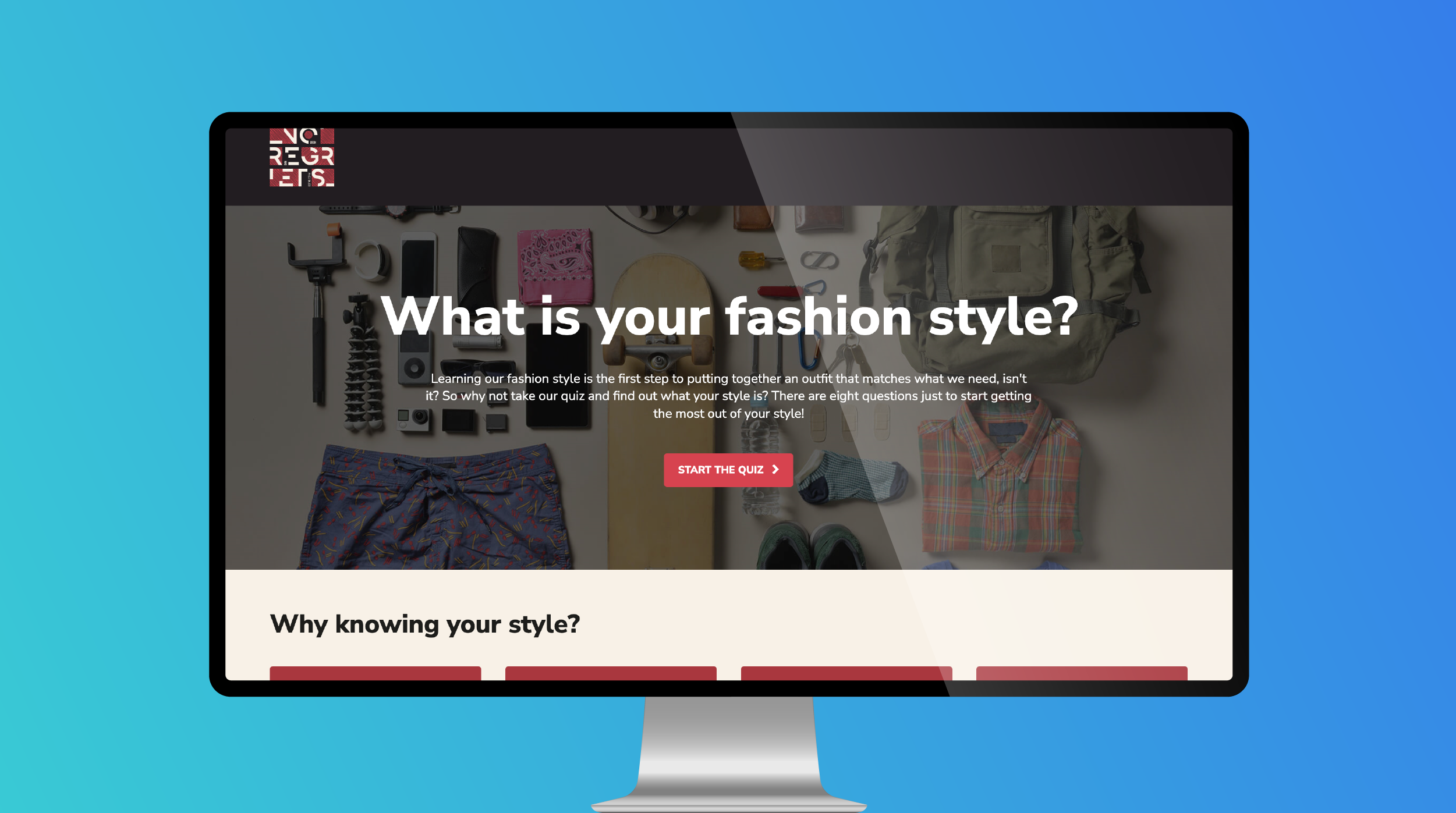

Social Profiles