See how to update your integration to use the new fields.
To add a new field to work with your integration, it’s important to follow a few steps.
- You need to create the field in Ion. For that, use this tutorial . If it’s a drop-down field, check out how to do it in this other tutorial.
- After creating the field, add it to the Field mapping of your integration. On the left menu of your Ion console, click on Integrations and on the Field mappings tab , click on the mapping you need to update with the new field;
- If your integration is of the Add lead type , click New outbound fields and fill in according to your integration rules. To find out what the rules are, you can look for them at this link .
Okay, so the new field is ready to be used in your Creatives.
If you have any questions, you can reach us at [email protected] or in the platform chat!

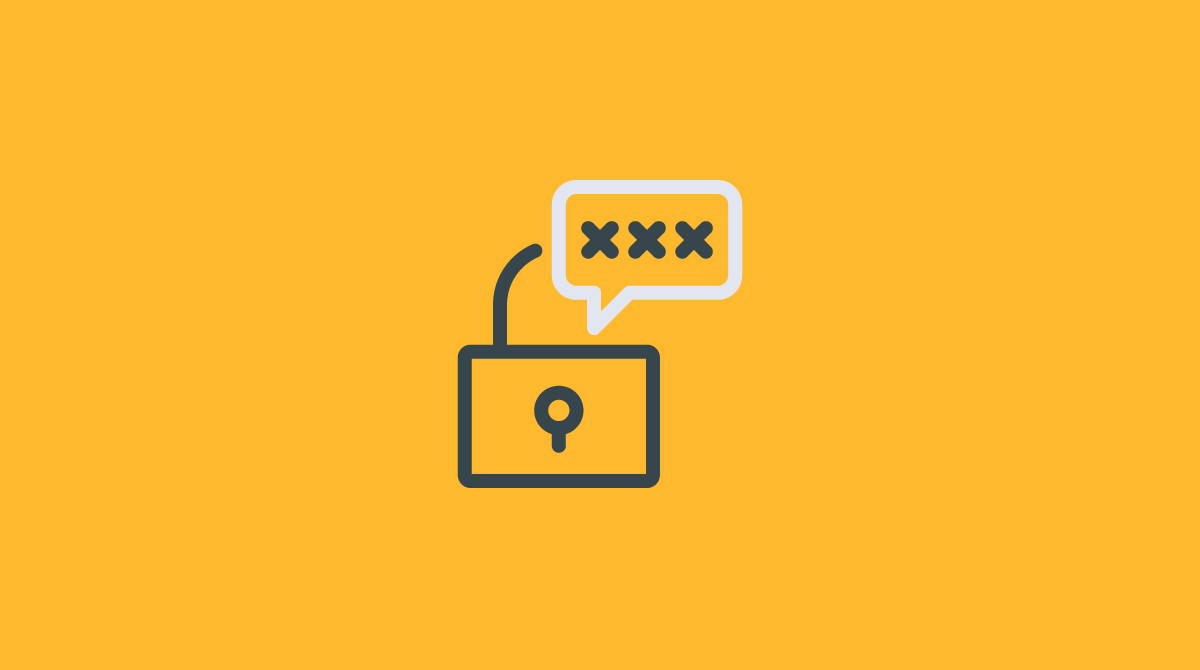


Social Profiles