To secure a domain or subdomain for your landing pages, you can supply your own security certificate for us to install or you can enable the free option within your console’s Domain Manager, without any IT involvement or third party security certificates.
1) FREE CERTIFICATE
To activate the Free certificate, access Settings > Domains and click in the Domain you wish to enable the Free certificate (under HTTPS Support section):


2) PRIVATE CERTIFICATE (with installation fee)
Alternatively, if you’d like to use your preferred security certificate authority, you’ll provide your customer success manager (CSM) with the organizational information indicated below:
- Common name (subdomain that is secured)
- Organization
- Organizational Unit
- City
- State
- Country
The CSM will get approval on an estimate to install the security certificate. Once approved, he/she will file a ticket for Support team to drive SSL installation process. The Support team will generate a CSR (Certificate Signing request) that you need to use to generate your security certificate with your preferred certificate authority. After generating the security certificate, you can send the certificate and all intermediate certificates back to Support in a single zip file. If the file requires a password to be accessed, please provide that as well. After the installation, you will be notified and all you need to do is enable SSL support for it in your console’s Domain Manager.
NOTES:
- Our CSR (Certificate Signing Request) standards are Key Length = 2048 KB, Server = IIS.
- If renewing a security certificate, we recommend reaching out to us 3-4 weeks before the expiration date, to ensure that the installation will be set on time.
- Please also note that root domains require a special setup. Reach out to Ion Support team ([email protected]) to discuss further before deciding if you would like to secure a root domain.
- The Free security certificate option utilizes a LetsEncrypt to secure (sub)domains.

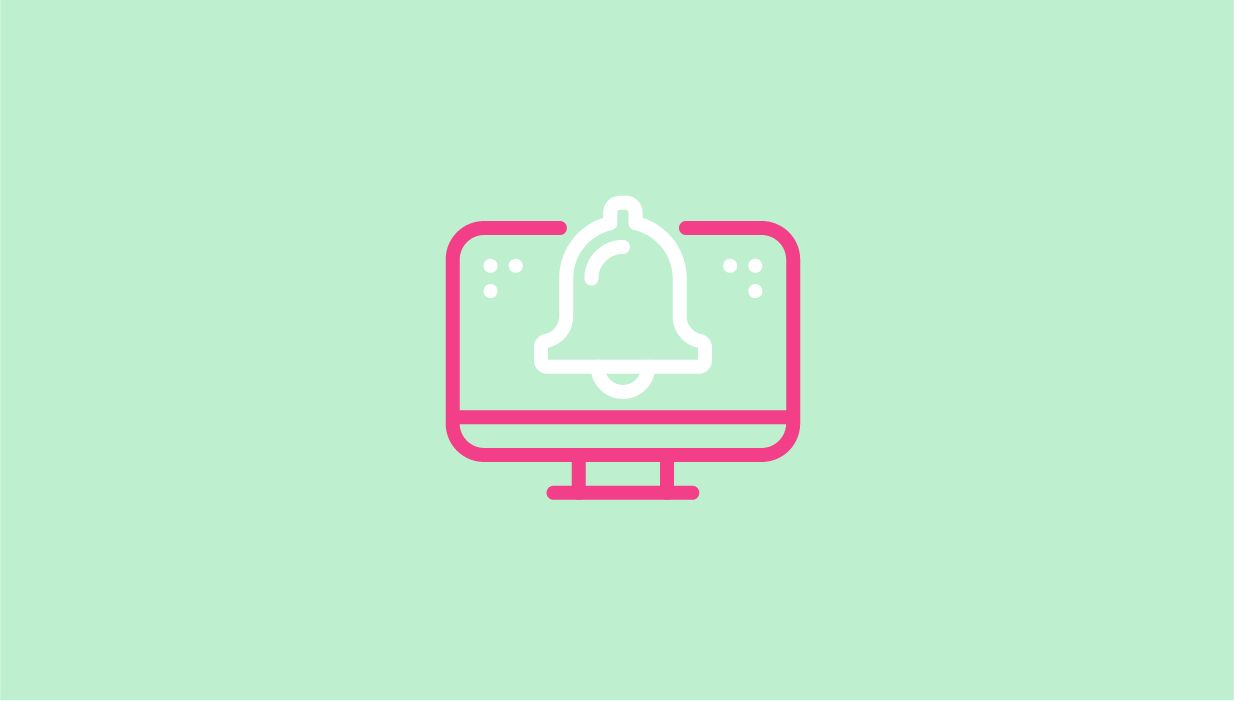


Social Profiles