The Pod Right Quiz is a 8 question ungated quiz template that provides users with a bucket result and a score percentage. This easy to use low complexity template focuses on providing user informative copy users progress. With animations, choice selections, and custom results this template is ideal for quizzes and/or assessments.
- Type: Quiz
- Complexity: Low
- Use case: Engagement
Features available
Here are the major features, abilities, and interactive elements used in this template.
- Animations
- Choices
- Flow
How-to use
Here is a helpful guide on how to handle all the major features, abilities, and interactive elements available to make the most out of this template.
Animations
Step 1: To edit the flow animation, first select the Flow element on the canvas.
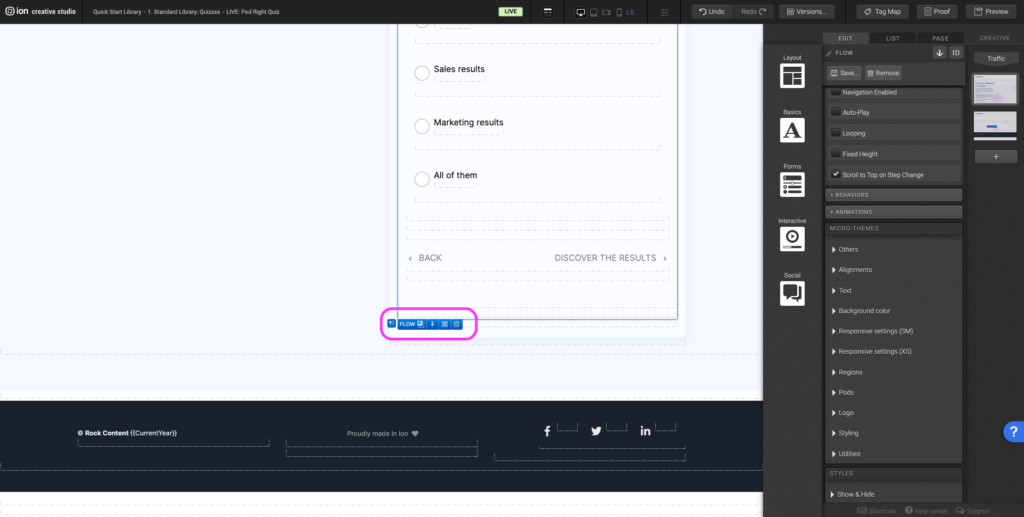
Step 2: Under the Micro-themes panel, expand the Others tab.
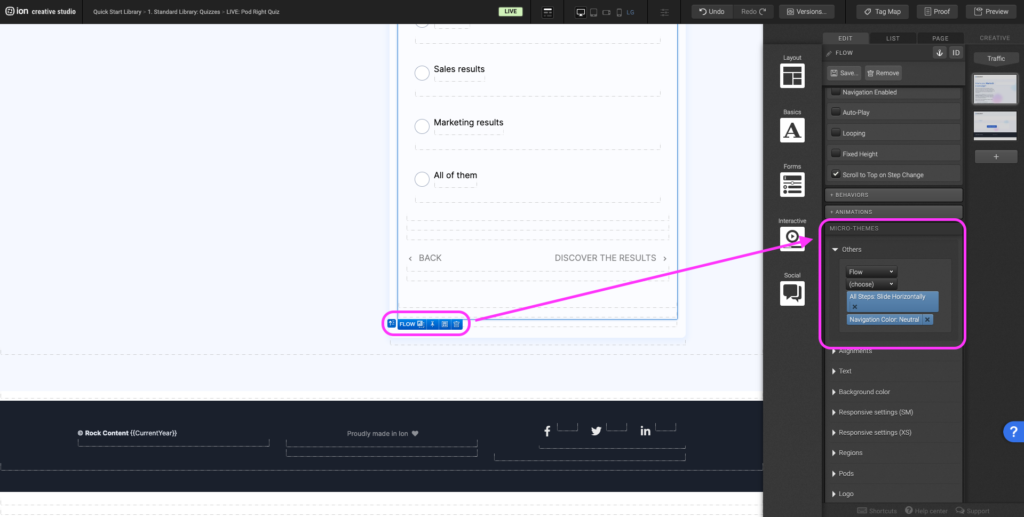
Step 3: Under the Others panel, expand the (category) dropdown and select the Flow option then (choose) an animation to apply between flow steps.
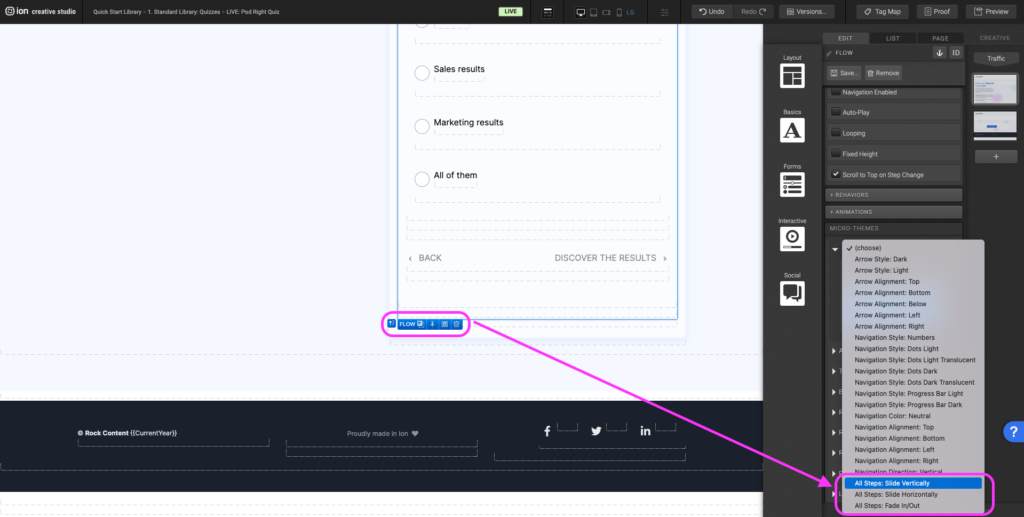
Step 4: To remove an existing animation, click on the X to the right of the blue animation tag.
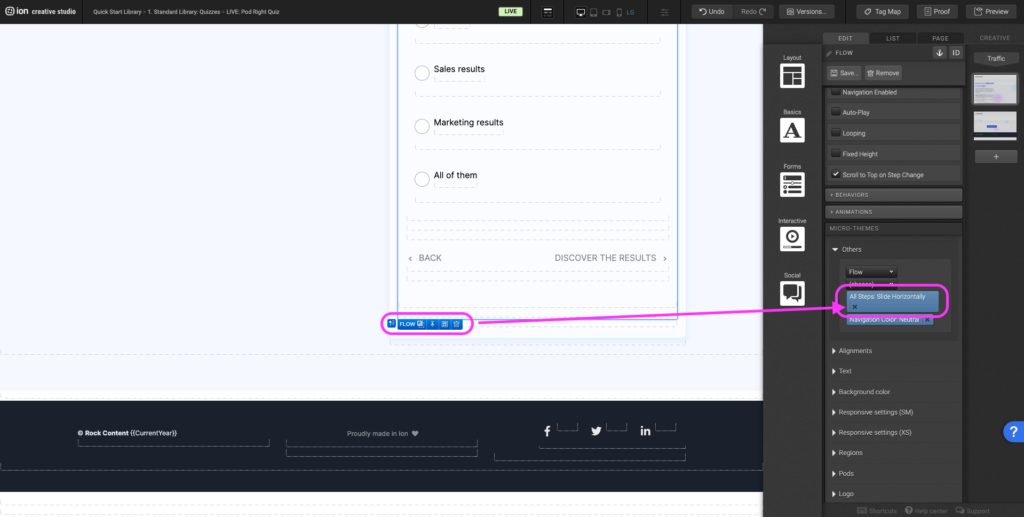
Choices
Step 1: To add an additional choice, duplicate the column that contains your choice. This can be done by selecting the column holding the Alt or Option key and dragging the row until the responsive grid highlights green.
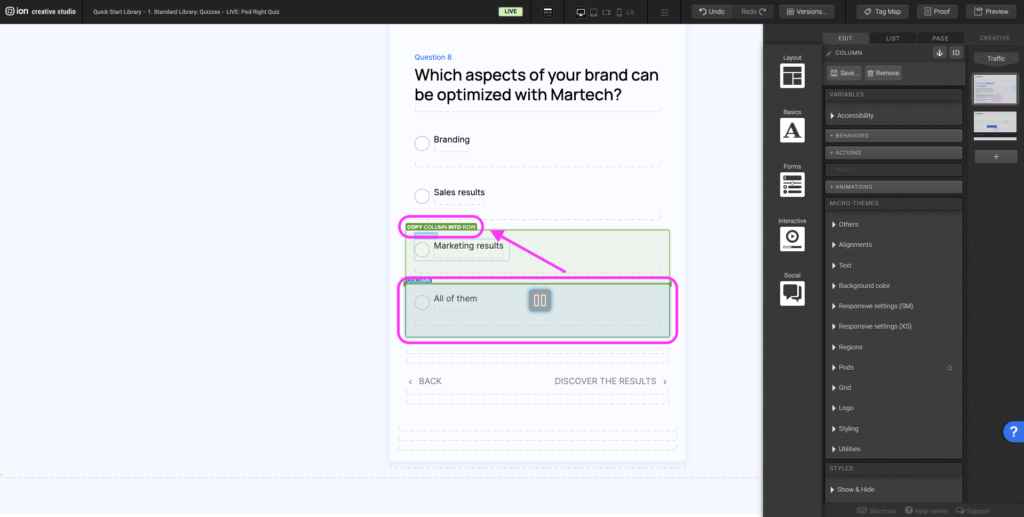
Step 2: Select the choice element within the column. Navigate to the Variables panel and update the Data Value to ensure there are not two conflicting choices with the same Data Value.
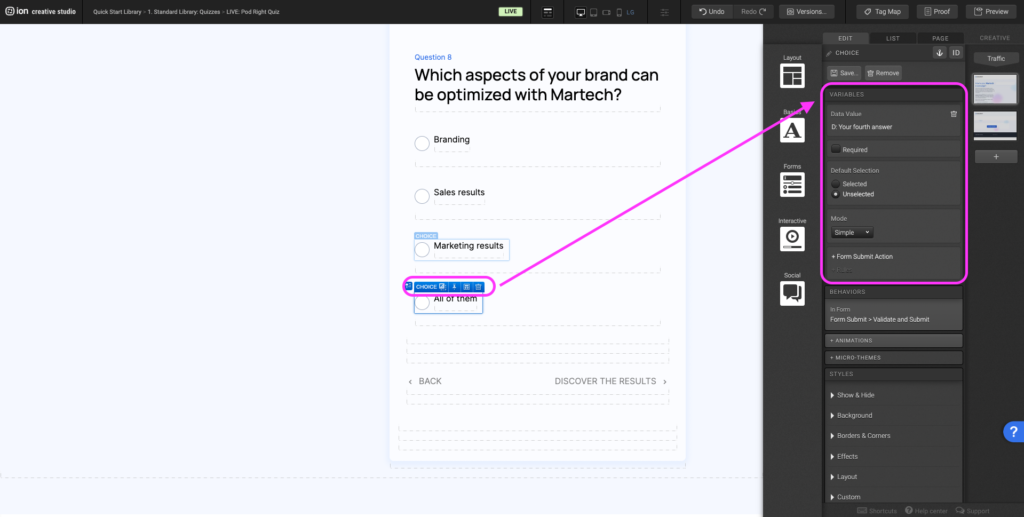
Step 3: Select the text within the choice and double click to open the text editor to update and make changes.
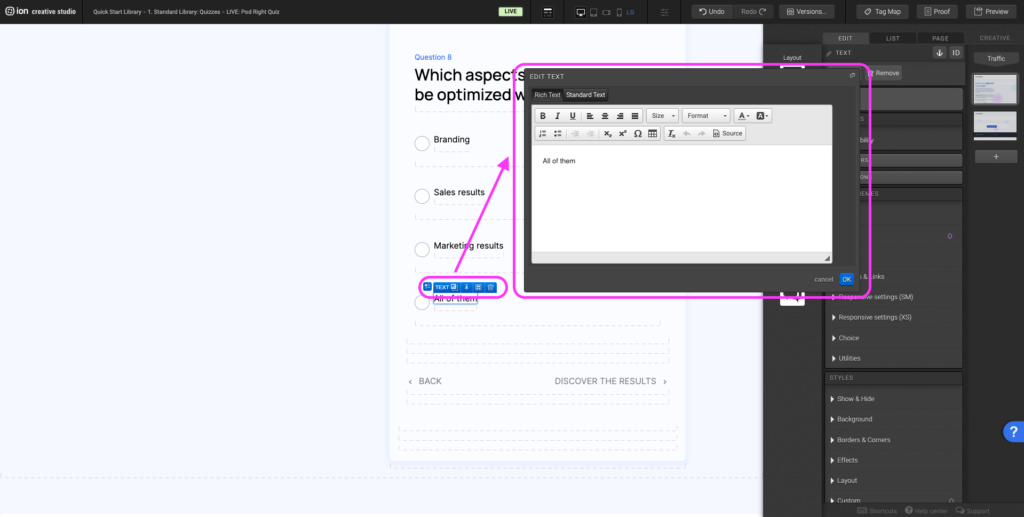
Flow
Step 1: The quiz questions are created using Flow steps in a Flow. To add another question, you will need to add another Flow step. First select an existing flow step.
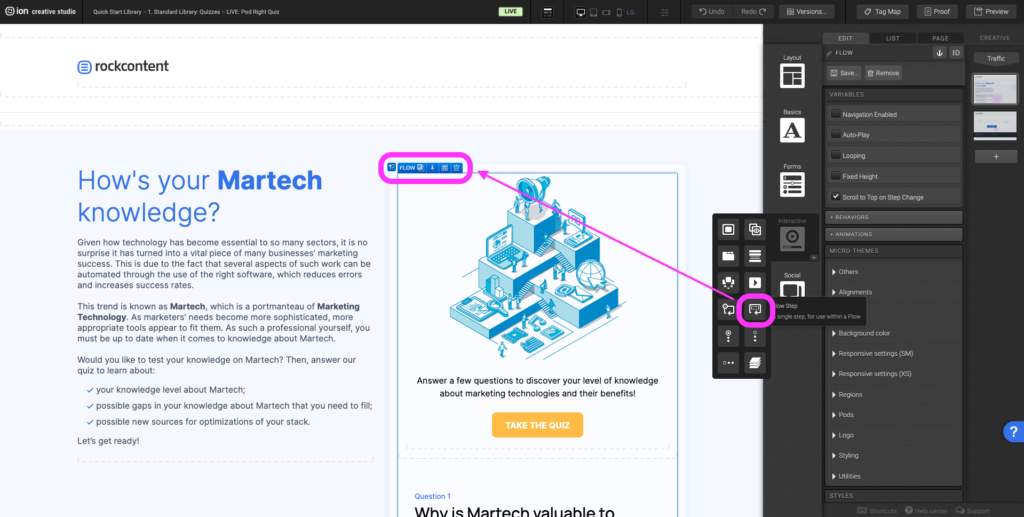
Step 2: On a mac, hold down the option key (alt key on a windows) to copy and drag the Flow Step to the bottom of the Flow element. *Tip: Add the copy of the flow step after the second last question and before the last question. The last question will likely have settings that might affect the linking to the results page.
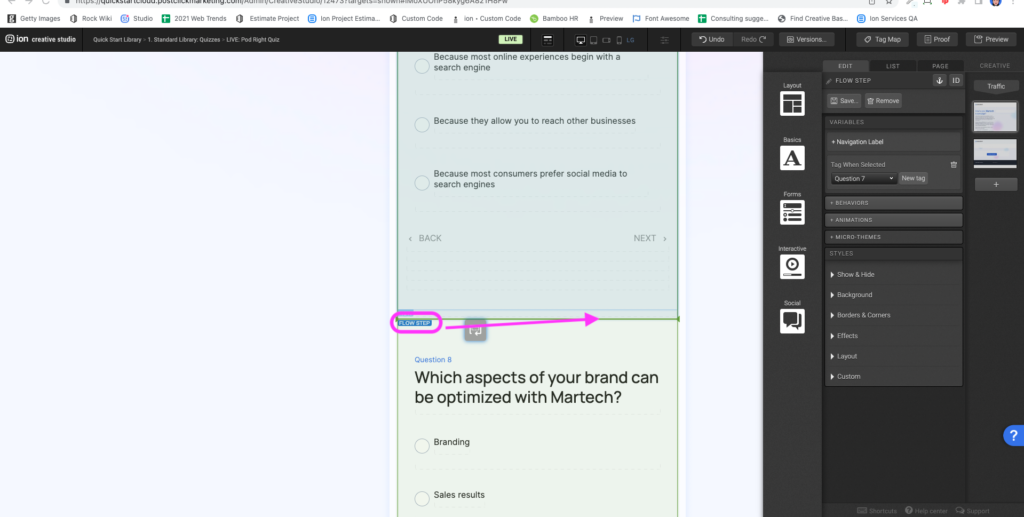
Step 3: Adjust the elements within the new copied flow step to match the rest of the questions.
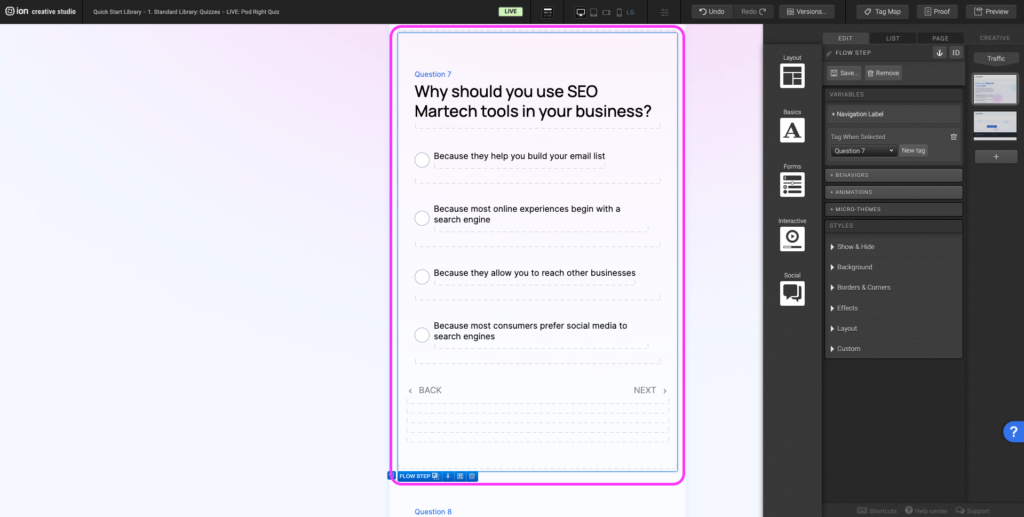
Step 4: If you wish to remove a question, select the flow step on the canvas and click the trash can. *Tip: When removing questions, make sure to adjust the Choice Group settings accordingly.
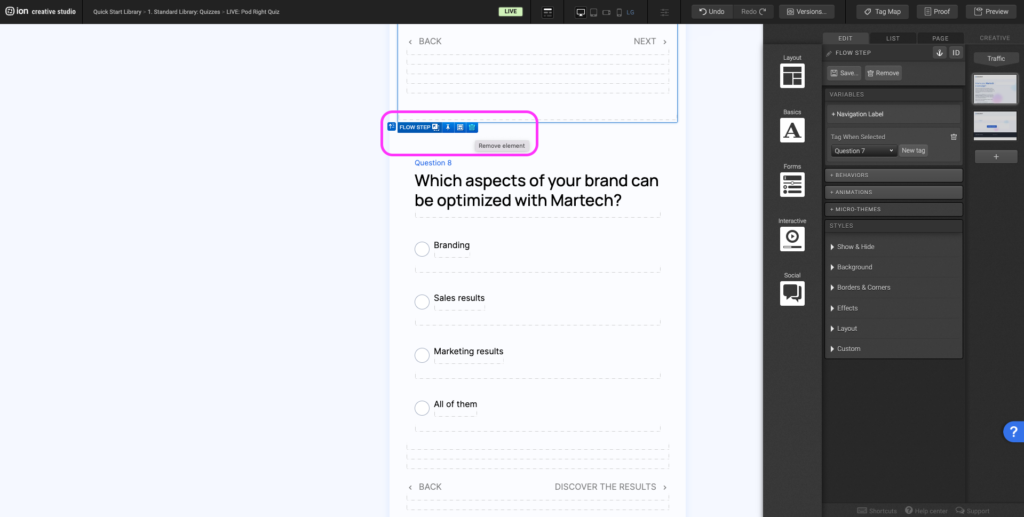
Content Writing Template
Here is the content structure’s template to make it easier for you when providing content guidelines or creating the copy for this template, from understanding the content structure to getting to know the amount of words needed to each text piece.
Related templates
If you like this template, you might want to check out these other similar models.
Have a question?
Still have questions or are facing troubles when handling this template? Please do not hesitate to send any additional questions to [email protected], so we can make sure to have this article constantly up to date.
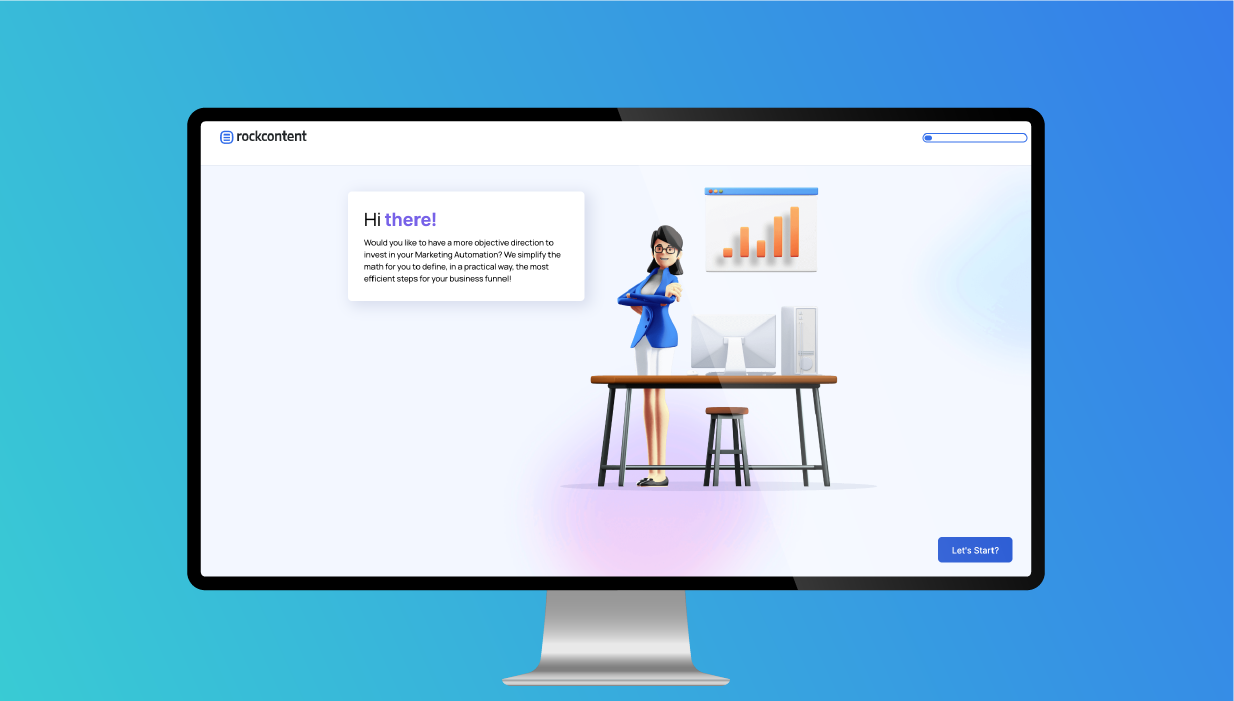

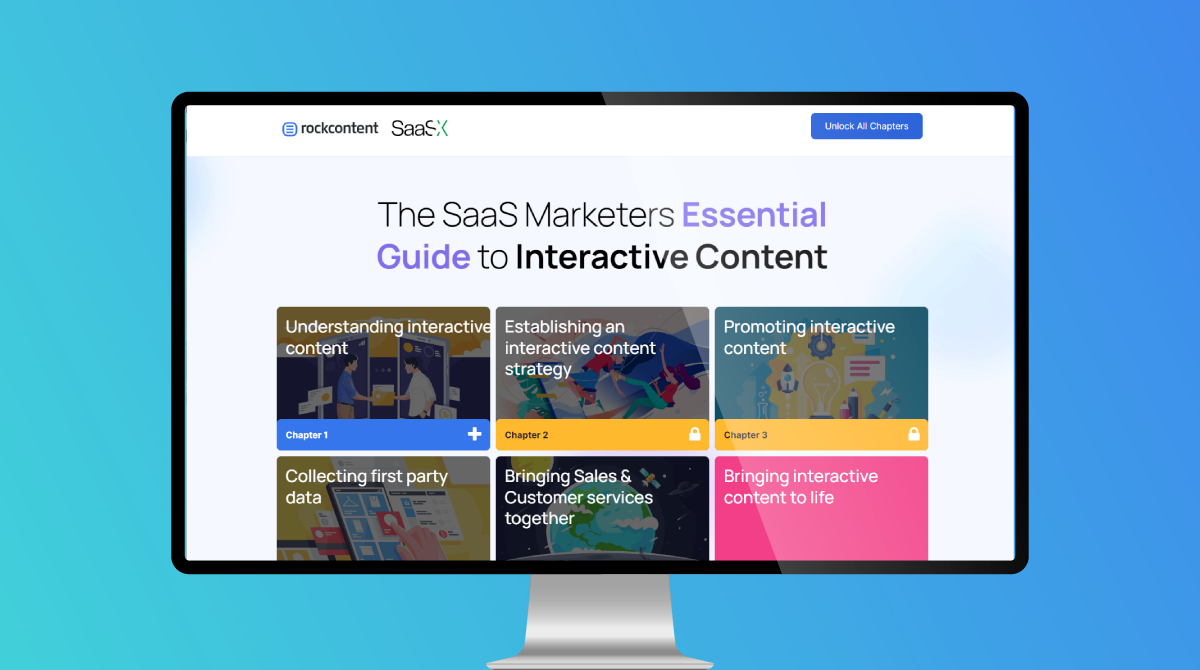

Social Profiles